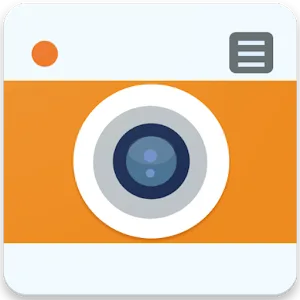.webp)
Win 11 Launcher
(Pro Unlocked)Version: 9.10
By: SPARK PLANET
Size: 18.00 MB
Release Date: 21 Jun 2025
Download APK How to Install APK FileBrand Name : SPARK PLANET
Developer : Spark Planet
App Size : 18.00 MB
Email Id : sparkplanetapps@gmail.com
Version : 9.10
Privacy Policy : Click Here
This launcher brings a fresh, clean, and energy-efficient UI to your Android device, offering a unique blend of productivity and style. Surprise your friends with your phone’s stunning new look and share the experience with others!
📱 Win 11 & Win 10 Launcher – Frequently Asked Questions (FAQ)
1. What is Win 11 & Win 10 Launcher?
Win 11 & Win 10 Launcher is a custom Android launcher inspired by the design and functionality of Windows 11 and Windows 10. It gives your Android device a fresh, desktop-style experience with smooth navigation and stylish themes.
2. What makes this launcher different from the default Android UI?
This launcher transforms the traditional Android interface into a Windows-like experience with customizable tiles, a built-in file manager, and an intuitive layout — all while being fast, clean, and energy-efficient.
3. Can I manage my files with this launcher?
✅ Yes! The built-in File Manager allows you to:
-
Cut, copy, paste, and rename files
-
Zip and unzip files
-
View file properties
-
Create folders and shortcuts directly from the launcher
4. Are there customization options available?
Absolutely! The launcher includes:
-
Customizable theme colors
-
Android apps displayed in stylish, Windows-like tiles
-
Quick access to your most-used apps
-
A familiar and elegant Windows Phone-style layout
5. Is the launcher difficult to navigate?
No. The Win 11 & Win 10 Launcher is designed with easy navigation in mind, making it simple to browse, open apps, and manage tasks just like on a Windows desktop.
6. Can I use this launcher without rooting my device?
✅ Yes, the launcher works on non-rooted Android devices and can be installed directly from the Play Store.
7. Will it slow down my phone?
Not at all. The launcher is optimized for speed and performance, ensuring a smooth user experience without draining battery or memory.
8. How do I apply the launcher after installing it?
After installation:
-
Open the launcher
-
Set it as your default home screen when prompted
-
Customize the look and feel to your liking!
9. Is the launcher safe to use?
Yes. It’s built with user privacy and safety in mind. Always download from official app stores to ensure authenticity.
10. Can I switch back to my old launcher?
Yes. You can revert to your previous launcher anytime through your Android settings > Apps > Default apps > Home app.
Popular Apps
New Apps
Latest Apps
Total Reviews: 1
5 ★
4 ★
3 ★
2 ★
1 ★
Top Apps
-
 Funny Smile Live Wallpaper ⭐ 4.3
Funny Smile Live Wallpaper ⭐ 4.3 -
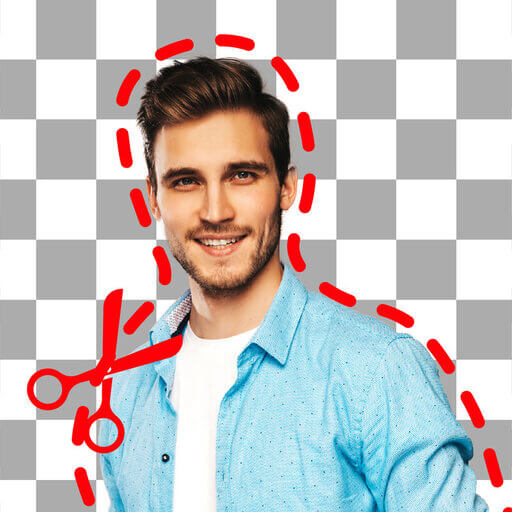 Background Eraser・Photo Editor ⭐ 4.3
Background Eraser・Photo Editor ⭐ 4.3 -
.webp) Drawing Pad Pro - Sketchpad ⭐ 4.2
Drawing Pad Pro - Sketchpad ⭐ 4.2 -
.webp) AI Photo Editor: Portrait Lab ⭐ 4.0
AI Photo Editor: Portrait Lab ⭐ 4.0 -
.webp) Exo Player・IPTV Stream Player ⭐ 4.1
Exo Player・IPTV Stream Player ⭐ 4.1 -
 OneUI Fluffy Icons ⭐ 4.4
OneUI Fluffy Icons ⭐ 4.4 -
.webp) RapidTV - Short Dramas ⭐ 4.4
RapidTV - Short Dramas ⭐ 4.4 -
.webp) DramaNova ⭐ 3.9
DramaNova ⭐ 3.9 -
 Chinese Dictionary - Hanzii ⭐ 4.8
Chinese Dictionary - Hanzii ⭐ 4.8 -
.webp) Fast VPN Pro - Secure Service ⭐ 4.0
Fast VPN Pro - Secure Service ⭐ 4.0 -
-(1).webp) Rocket VPN -Security&Smart ⭐ 3.5
Rocket VPN -Security&Smart ⭐ 3.5
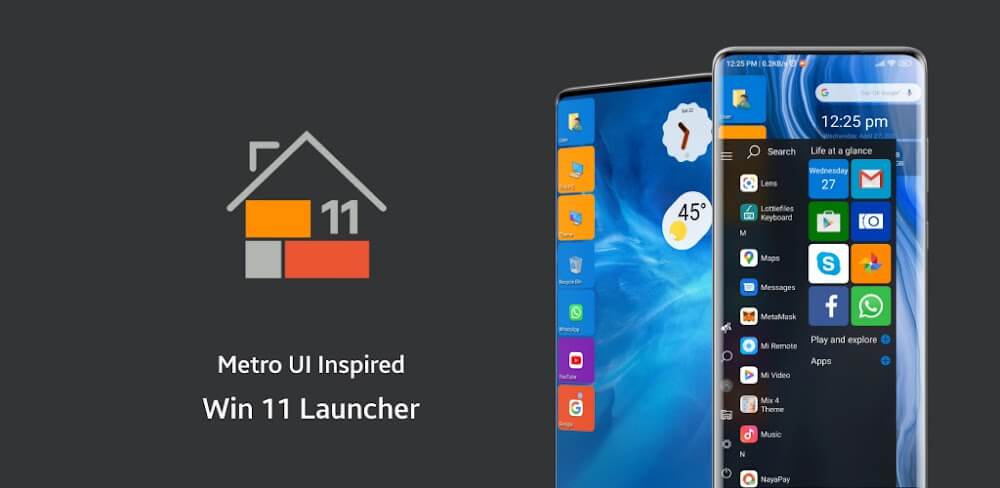
.webp)
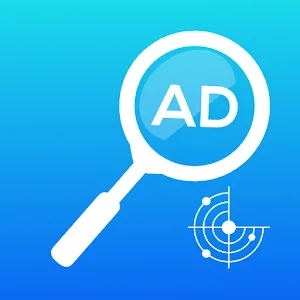
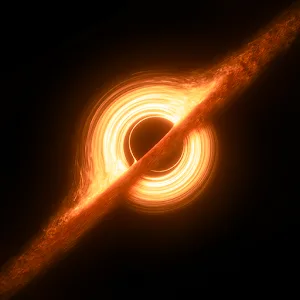


.webp)

.webp)


.webp)
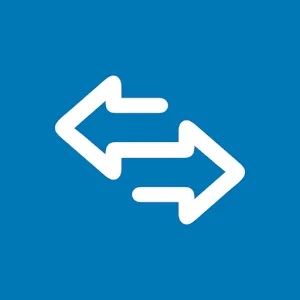
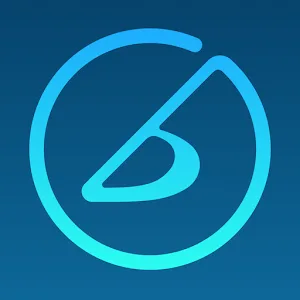
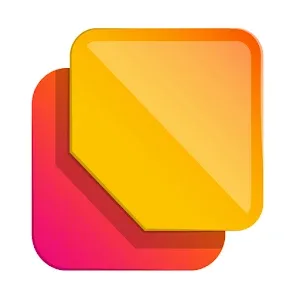
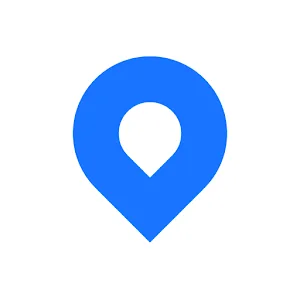

.webp)
.webp)
.webp)
.webp)
.webp)
.webp)
.webp)
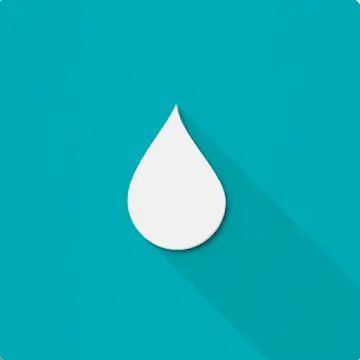
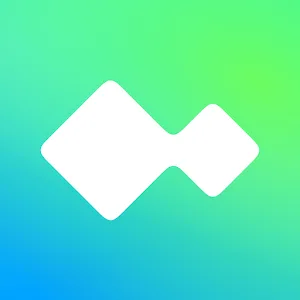

.webp)
.webp)
.webp)
.webp)
.webp)
.webp)