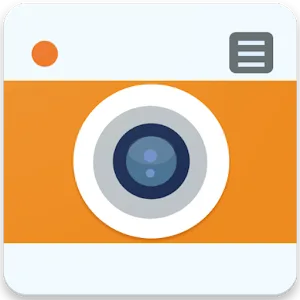.webp)
SwiftScan: Scan PDF Documents
(Premium Unlocked)Version: 10.4.0
By: MAPLE MEDIA
Size: 131.00 MB
Release Date: 03 Oct 2025
Download APK How to Install APK FileBrand Name : MAPLE MEDIA
Developer : Maple Media
App Size : 131.00 MB
Email Id : support@swiftscanapp.com
Version : 10.4.0
Privacy Policy : Click Here
SwiftScan – Mobile Scanner for Documents & QR Codes SwiftScan is a top-rated mobile scanning app that turns your smartphone into a powerful document and QR code scanner. Create high-quality PDF or JPG scans with just one tap, and easily share or upload them to your favorite cloud services like Google Drive, Dropbox, Evernote, and more.
SwiftScan – Frequently Asked Questions (FAQ)
1. What is SwiftScan?
SwiftScan is a powerful mobile scanning app that lets you scan documents, QR codes, receipts, notes, and more. With just one tap, you can create high-quality PDF or JPG scans and share or upload them to cloud services.
2. How do I scan a document using SwiftScan?
Simply point your phone or tablet’s camera at the document. SwiftScan automatically detects the edges, captures the scan, crops it, straightens it, and applies your chosen filter. You can then save the scan as a PDF or JPG with one tap.
3. What formats can I save my scans in?
SwiftScan allows you to save your scans in PDF or JPG formats.
4. Does SwiftScan support scanning multiple pages?
Yes. You can scan both single and multi-page documents, and combine them into one file if needed.
5. Can I fax documents directly from SwiftScan?
Yes. SwiftScan has built-in fax capabilities, allowing you to send scanned documents as a fax right from the app.
6. Can SwiftScan read QR codes?
Absolutely. SwiftScan can scan QR codes and instantly recognize content like URLs, contact info, phone numbers, and WiFi network data.
7. What cloud services does SwiftScan support?
SwiftScan integrates with several cloud platforms, including:
-
Dropbox
-
Google Drive
-
OneDrive
-
Box
-
Evernote
-
Shoeboxed
-
Yandex Disk
-
WebDAV
-
MagentaCloud
-
Amazon Cloud Drive
-
Slack
-
Todoist
With a VIP subscription, you can enable automatic cloud uploads.
8. What’s the difference between SwiftScan Basic and SwiftScan VIP?
SwiftScan Basic:
-
High-resolution scans (200 DPI+)
-
Fast auto edge detection
-
Basic filters (color, grayscale, black & white)
-
Email, print, and fax support
-
QR code scanning
SwiftScan VIP:
-
Cloud sync with multiple services
-
OCR (text recognition) to extract and search text
-
Smart file naming
-
Document editing (reorder, rotate, delete pages)
-
Custom themes
-
WebDAV, FTP, SFTP, FTPS support
-
Auto-upload to cloud
9. What is OCR and is it available in SwiftScan?
Yes, with SwiftScan VIP, OCR (Optical Character Recognition) lets you extract text from scanned documents so you can copy, search, or look it up.
10. Is my data secure when using SwiftScan?
Yes. Your privacy is a priority. SwiftScan does not store, save, or access your scanned documents. All actions happen locally on your device or through the cloud provider you choose.
11. How good is the scan quality?
SwiftScan delivers premium scan quality starting at 200 DPI, comparable to desktop scanners. It uses smart filters, blur reduction, and auto-optimization to enhance every scan.
12. What types of documents can SwiftScan scan?
SwiftScan is designed to scan virtually anything, including:
-
Paper documents
-
Business cards
-
Receipts
-
QR codes and barcodes
-
Notes and post-its
-
Whiteboards
13. Can SwiftScan automatically name my files?
Yes, if you grant optional permissions (calendar and location), SwiftScan can generate intelligent file names, e.g., “Scan from Meeting at Tech Partners Office.”
14. Does SwiftScan work on both Android and iOS?
Yes, SwiftScan is available for both Android and iOS devices.
15. How can I contact support?
You can reach the SwiftScan support team by email at:
📧 support@swiftscanapp.com
They’ll get back to you as quickly as possible.
16. Where can I find your Terms of Service and Privacy Policy?
You can view both here:
Popular Apps
New Apps
Latest Apps
Total Reviews: 1
5 ★
4 ★
3 ★
2 ★
1 ★
Top Apps
-
 Funny Smile Live Wallpaper ⭐ 4.3
Funny Smile Live Wallpaper ⭐ 4.3 -
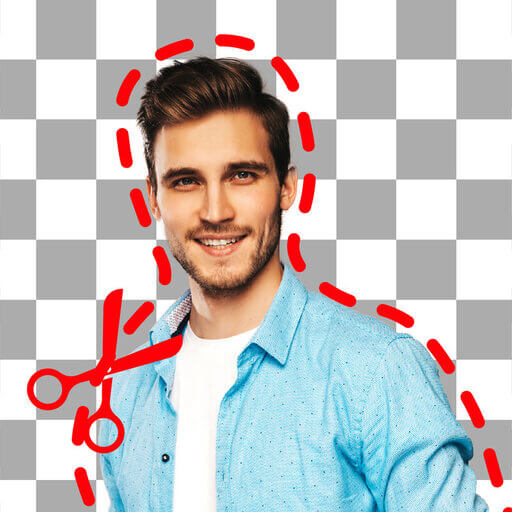 Background Eraser・Photo Editor ⭐ 4.3
Background Eraser・Photo Editor ⭐ 4.3 -
.webp) Drawing Pad Pro - Sketchpad ⭐ 4.2
Drawing Pad Pro - Sketchpad ⭐ 4.2 -
.webp) AI Photo Editor: Portrait Lab ⭐ 4.0
AI Photo Editor: Portrait Lab ⭐ 4.0 -
.webp) Exo Player・IPTV Stream Player ⭐ 4.1
Exo Player・IPTV Stream Player ⭐ 4.1 -
 OneUI Fluffy Icons ⭐ 4.4
OneUI Fluffy Icons ⭐ 4.4 -
.webp) RapidTV - Short Dramas ⭐ 4.4
RapidTV - Short Dramas ⭐ 4.4 -
.webp) DramaNova ⭐ 3.9
DramaNova ⭐ 3.9 -
 Chinese Dictionary - Hanzii ⭐ 4.8
Chinese Dictionary - Hanzii ⭐ 4.8 -
.webp) Fast VPN Pro - Secure Service ⭐ 4.0
Fast VPN Pro - Secure Service ⭐ 4.0 -
-(1).webp) Rocket VPN -Security&Smart ⭐ 3.5
Rocket VPN -Security&Smart ⭐ 3.5
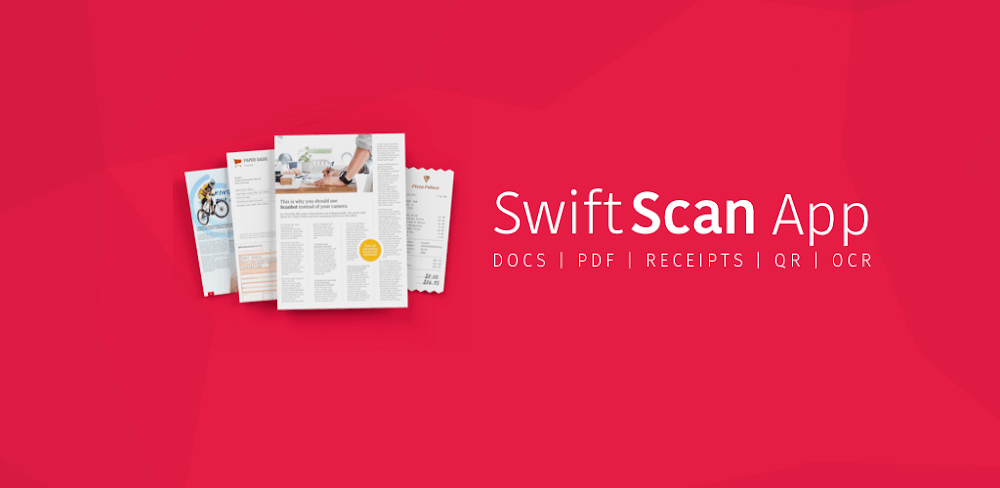
.webp)
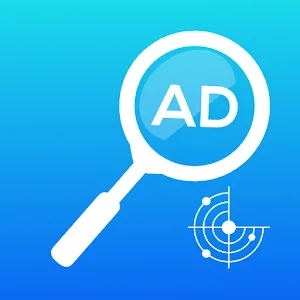
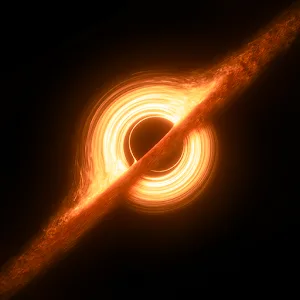


.webp)

.webp)


.webp)
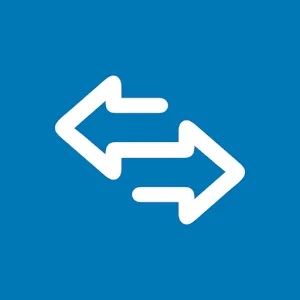
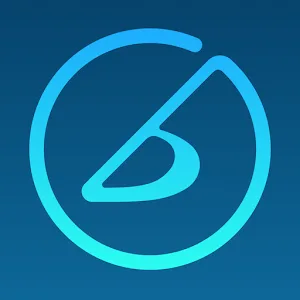
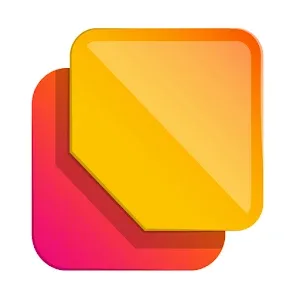
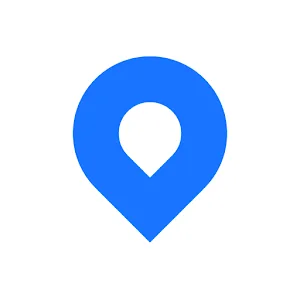

.webp)
.webp)
.webp)
.webp)
.webp)
.webp)
.webp)
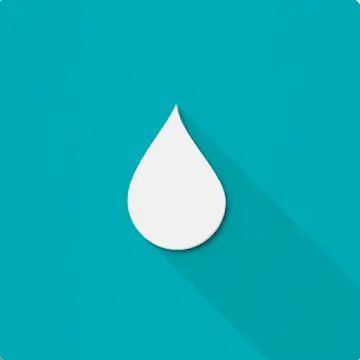
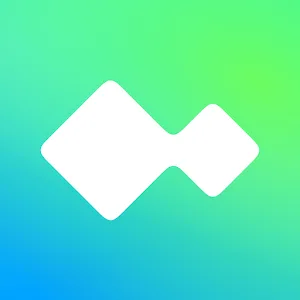

.webp)
.webp)
.webp)
.webp)
.webp)
.webp)