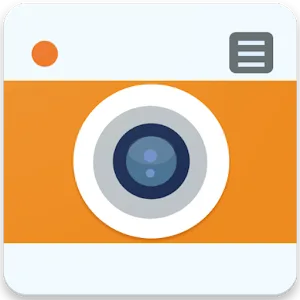.webp)
CetusPlay Remote Control
(Pro Unlocked)Version: 4.9.4.566
By: CETUSPLAY GLOBAL
Size: 15.00 MB
Release Date: 20 Jun 2025
Download APK How to Install APK FileBrand Name : CETUSPLAY GLOBAL
Developer : CetusPlay Global
App Size : 15.00 MB
Email Id : help@cetusplay.com
Version : 4.9.4.566
Privacy Policy : Click Here
CetusPlay is a universal remote control app designed for Android TV, TV Boxes, Chromecast, Fire TV/Stick, KODI, Smart TVs, and more. It transforms your Android device into a powerful remote control, offering far more features than a standard TV remote.
CetusPlay – FAQ (Frequently Asked Questions)
❓ What is CetusPlay?
CetusPlay is a universal remote control app for Android devices that works with Android TV, Fire TV/Stick, Chromecast, KODI, Smart TVs, and many other streaming media players. It offers a more advanced and feature-rich experience than a traditional TV remote.
❓ What devices does CetusPlay support?
CetusPlay supports a wide range of devices, including:
-
Android TV: SONY, SHARP, Nexus Player, Xiaomi Mi Box, NVIDIA Shield TV
-
Fire TV & Fire TV Stick
-
Custom Android TV Boxes: MXQ, MXQ PRO, M8S, MINIX, ZIDOO, Tronsmart, NEXBOX, Beelink, and many more
💡 If your device isn’t working or listed, contact help@cetusplay.com with your model info.
❓ What are the key features of CetusPlay?
-
Direction-Pad, Touchpad, Keyboard, and Mouse modes
-
Cast local files (photos, videos, documents) to your TV
-
Launch TV apps with one tap
-
Clean cache and speed up your TV
-
Take and share screenshots from your TV
-
Install KODI remotely on Fire TV/Stick
-
Support for live channels via M3U files
❓ Does CetusPlay support voice control or casting?
Yes, it supports casting of photos, videos, and documents from your phone to your TV. Voice control integration is not explicitly mentioned but casting is available.
❓ What do I need to use CetusPlay?
-
A supported streaming media player (e.g., Android TV, Fire TV, TV box)
-
Android phone or tablet
-
All devices must be connected to the same Wi-Fi network
❓ How do I set up CetusPlay on Fire TV/Fire Stick?
For new users:
-
Enable ADB debugging in Developer Settings on Fire TV/Stick
-
Restart the Fire TV/Stick
-
Install CetusPlay on your phone
-
Connect to the Fire TV and allow automatic installation of the CetusPlay TV version
For existing users:
-
Ensure both phone and TV apps are updated to the latest version
-
ADB debugging must be turned on for full features like mouse mode and sideloading
❓ How do I set up CetusPlay on Android TV?
-
Search for and install “CetusPlay – TV version” from the Google Play Store on your Android TV
-
Make sure your phone and TV are on the same Wi-Fi network
❓ What is Mouse Mode and how does it work?
Mouse Mode allows you to control the TV pointer like a mouse using your phone.
Note:
-
Only works on Fire TV/Stick (with ADB debugging enabled), rooted Android TVs, and Android boxes
-
Some scrolling features require the CetusPlay Plugin
❓ Is CetusPlay free to use?
Yes, CetusPlay is free with all essential remote control functions. Some premium features may require specific configurations like enabling ADB debugging.
❓ How can I get help or support?
You can reach out via:
-
🌐 Official website: www.cetusplay.com
-
📘 Facebook: facebook.com/CetusPlay
-
📧 Email: help@cetusplay.com
❓ Can I help translate CetusPlay into other languages?
Yes! The team welcomes help with localization to support more users worldwide. Contact them if you can assist.
Popular Apps
New Apps
Latest Apps
Total Reviews: 1
5 ★
4 ★
3 ★
2 ★
1 ★
Top Apps
-
 Funny Smile Live Wallpaper ⭐ 4.3
Funny Smile Live Wallpaper ⭐ 4.3 -
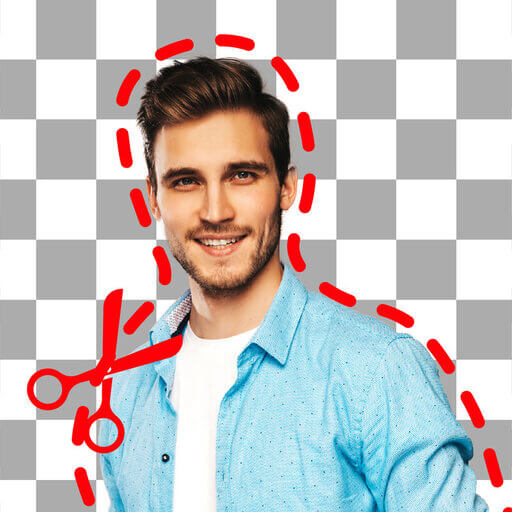 Background Eraser・Photo Editor ⭐ 4.3
Background Eraser・Photo Editor ⭐ 4.3 -
.webp) Drawing Pad Pro - Sketchpad ⭐ 4.2
Drawing Pad Pro - Sketchpad ⭐ 4.2 -
.webp) AI Photo Editor: Portrait Lab ⭐ 4.0
AI Photo Editor: Portrait Lab ⭐ 4.0 -
.webp) Exo Player・IPTV Stream Player ⭐ 4.1
Exo Player・IPTV Stream Player ⭐ 4.1 -
 OneUI Fluffy Icons ⭐ 4.4
OneUI Fluffy Icons ⭐ 4.4 -
.webp) RapidTV - Short Dramas ⭐ 4.4
RapidTV - Short Dramas ⭐ 4.4 -
.webp) DramaNova ⭐ 3.9
DramaNova ⭐ 3.9 -
 Chinese Dictionary - Hanzii ⭐ 4.8
Chinese Dictionary - Hanzii ⭐ 4.8 -
.webp) Fast VPN Pro - Secure Service ⭐ 4.0
Fast VPN Pro - Secure Service ⭐ 4.0 -
-(1).webp) Rocket VPN -Security&Smart ⭐ 3.5
Rocket VPN -Security&Smart ⭐ 3.5
.webp)
.webp)
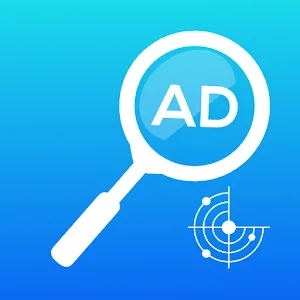
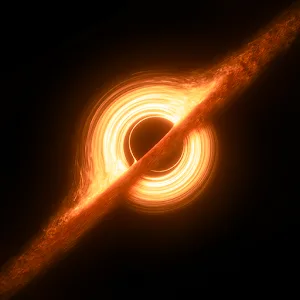


.webp)

.webp)


.webp)
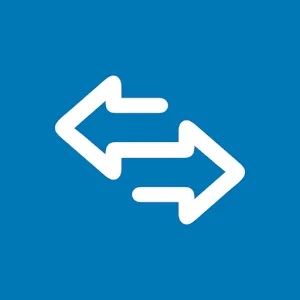
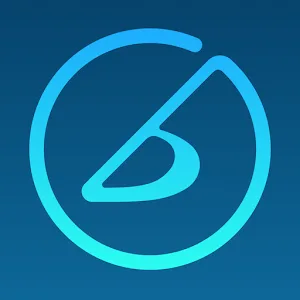
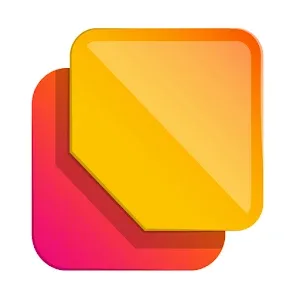
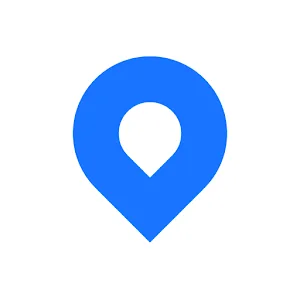

.webp)
.webp)
.webp)
.webp)
.webp)
.webp)
.webp)
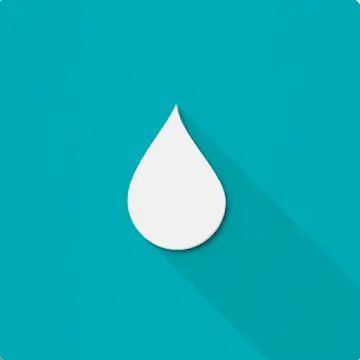
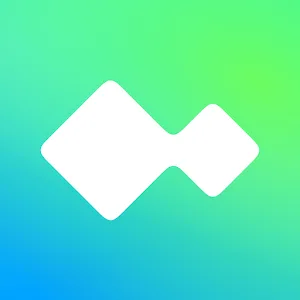

.webp)
.webp)
.webp)
.webp)
.webp)
.webp)