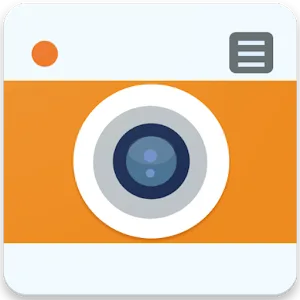Assistive Volume Button
(Premium Unlocked)Version: 3.0.8
By: MCREATIONS
Size: 7.00 MB
Release Date: 20 Nov 2025
Download APK How to Install APK FileBrand Name : MCREATIONS
Developer : mCreations
App Size : 7.00 MB
Email Id : assistiveapps.team@gmail.com
Version : 3.0.8
Privacy Policy : Click Here
Simulate Your Phone’s Physical Volume and Power Keys On-Screen Assistive Volume Button places virtual volume and power controls along the edge of your screen, allowing you to adjust volume or turn the screen on/off without using physical buttons. You can choose to display either the app’s built-in volume slider or the system slider. All on-screen buttons can be moved freely and positioned anywhere along the screen edge. Customize buttons and sliders with a wide range of styles — Android, iOS, MIUI, RGB, and more. Adjust appearance options such as size, transparency, color, and other visual elements.
Frequently Asked Questions (FAQ)
1. What does Assistive Volume Button do?
Assistive Volume Button simulates your phone’s physical volume and power keys by placing virtual buttons on the screen. You can adjust volume, turn the screen off, and control brightness without using hardware buttons.
2. Can I move the on-screen buttons?
Yes. You can drag and place the buttons anywhere along the side edge of your screen.
3. Can I customize how the buttons and sliders look?
Absolutely. The app offers multiple styles (Android, iOS, MIUI, RGB, and more) and customization options like size, transparency, and color.
4. What premium features are available?
Premium tools (also accessible by watching ads) include:
-
Volume Booster: Increase speaker volume beyond the device maximum.
-
Lower Brightness: Reduce brightness below the system minimum.
-
Auto Screen On/Off: Use the proximity sensor to turn the screen on or off automatically.
5. What is Single Button Mode?
Single Button Mode shows only one floating button. When tapped, it opens your chosen sliders:
-
Media volume
-
Volume booster
-
Ring volume
-
Notification volume
-
Call volume
-
Brightness
-
Minimum brightness (Darkness)
6. How does the virtual Power Button work? (Android 9+)
The app provides an on-screen power button that works like your physical power key and allows you to turn the screen off.
7. What is Auto Screen On?
Auto Screen On uses the proximity sensor to automatically wake the screen when you hover your hand over it—perfect for turning the screen on when removing your phone from a pocket.
8. Can I set different settings for different apps?
Yes. With Per-App Configuration, you can assign custom brightness, volume levels, and button visibility for each app. The settings activate automatically when the app is opened.
9. Will the buttons interfere while typing?
No. The app detects when the keyboard is open and automatically moves the buttons upward to avoid blocking your typing space.
10. Does the app offer home screen widgets?
Yes. You can add the following widgets to your home screen:
-
Volume button widget
-
Mute button widget
-
Power button widget
11. Why does the app need Accessibility permissions?
Accessibility Access is required for features such as:
-
On-screen Power button
-
Per-App configuration
-
Keyboard sensitivity adjustments
12. Why does the app need to run in the background?
Background service permission is necessary to keep the on-screen buttons active.
Some devices automatically stop background services; the app provides guidance to prevent this.
Popular Apps
New Apps
Latest Apps
Total Reviews: 1
5 ★
4 ★
3 ★
2 ★
1 ★
Top Apps
-
 Funny Smile Live Wallpaper ⭐ 4.3
Funny Smile Live Wallpaper ⭐ 4.3 -
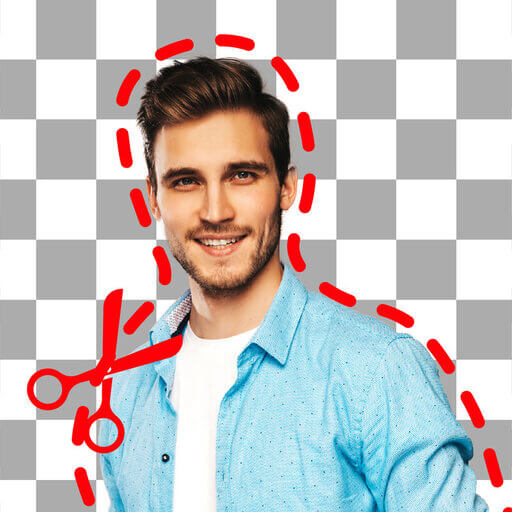 Background Eraser・Photo Editor ⭐ 4.3
Background Eraser・Photo Editor ⭐ 4.3 -
.webp) Drawing Pad Pro - Sketchpad ⭐ 4.2
Drawing Pad Pro - Sketchpad ⭐ 4.2 -
.webp) AI Photo Editor: Portrait Lab ⭐ 4.0
AI Photo Editor: Portrait Lab ⭐ 4.0 -
.webp) Exo Player・IPTV Stream Player ⭐ 4.1
Exo Player・IPTV Stream Player ⭐ 4.1 -
 OneUI Fluffy Icons ⭐ 4.4
OneUI Fluffy Icons ⭐ 4.4 -
.webp) RapidTV - Short Dramas ⭐ 4.4
RapidTV - Short Dramas ⭐ 4.4 -
.webp) DramaNova ⭐ 3.9
DramaNova ⭐ 3.9 -
 Chinese Dictionary - Hanzii ⭐ 4.8
Chinese Dictionary - Hanzii ⭐ 4.8 -
.webp) Fast VPN Pro - Secure Service ⭐ 4.0
Fast VPN Pro - Secure Service ⭐ 4.0 -
-(1).webp) Rocket VPN -Security&Smart ⭐ 3.5
Rocket VPN -Security&Smart ⭐ 3.5
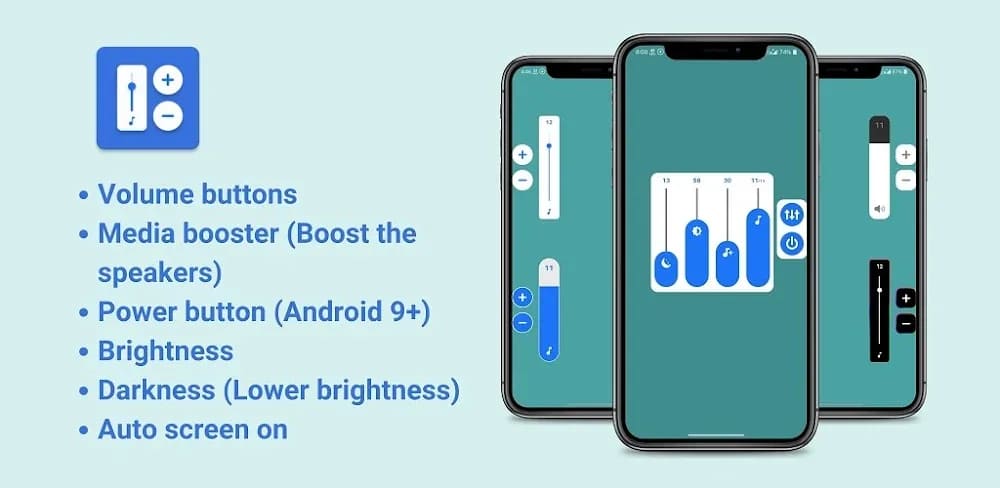
.webp)
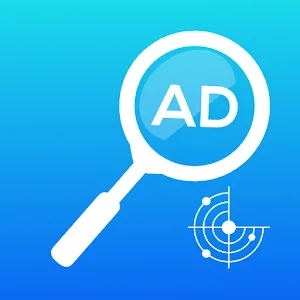
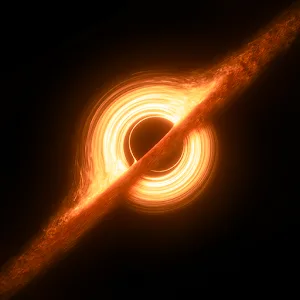


.webp)

.webp)


.webp)
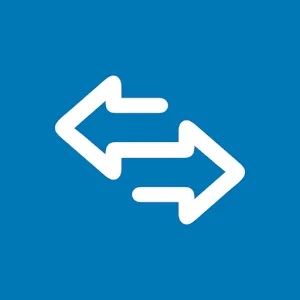
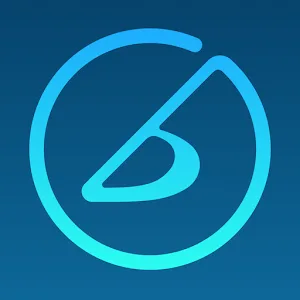
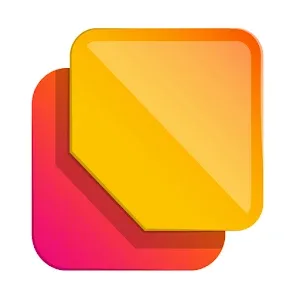
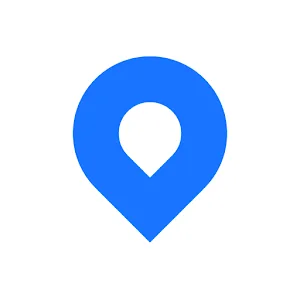

.webp)
.webp)
.webp)
.webp)
.webp)
.webp)
.webp)
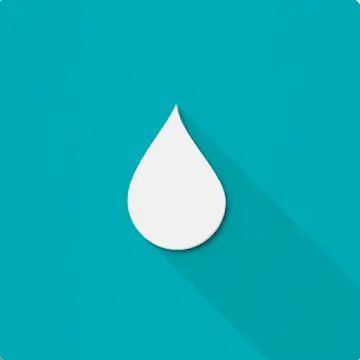
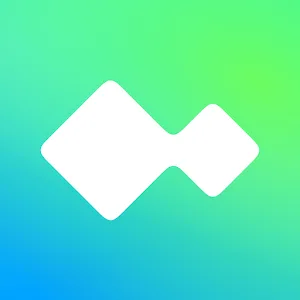

.webp)
.webp)
.webp)
.webp)
.webp)
.webp)