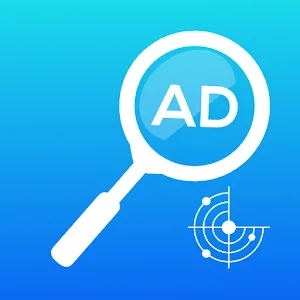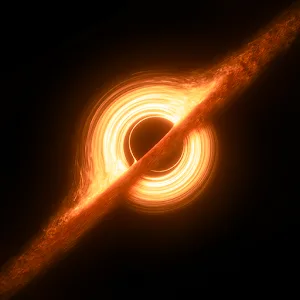.webp)
Snapseed
Version: Varies with device
By: GOOGLE LLC
Size: 27.00 MB
Release Date: 05 May 2023
Download APK How to Install APK FileBrand Name : GOOGLE LLC
Developer : https://support.google.com/snapseed
App Size : 27.00 MB
Email Id : apps-help@google.com
Version : Varies with device
Privacy Policy : Click Here
Snapseed, developed by Google, is a comprehensive and professional photo editing application.
Snapseed FAQ
1. What is Snapseed?
Snapseed is a comprehensive and professional photo editing application developed by Google.
2. What are the key features of Snapseed?
Snapseed offers 29 tools and filters, including Healing, Brush, Structure, HDR, and Perspective. It supports opening both JPG and RAW files. Users can save their customized looks and apply them to new photos later. The app also features a selective filter brush and provides precise control for adjusting all styles.
3. What file formats does Snapseed support?
Snapseed can open and edit both JPG and RAW files, including RAW DNG files. It allows users to save non-destructively or export edited images as JPG files.
4. How can I adjust exposure and color in my photos?
You can use the "Tune Image" tool to automatically or manually adjust exposure and color with fine, precise control.
5. What is the "Details" tool in Snapseed?
The "Details" tool enhances surface structures in images, bringing out finer details to enhance image quality.
6. Can I correct skewed lines and horizons in my photos?
Yes, the "Perspective" tool in Snapseed allows you to fix skewed lines and perfect the geometry of horizons or buildings in your images.
7. How can I remove unwanted objects from my photos?
The "Healing" tool enables you to remove unwanted elements or objects from your images, such as uninvited people in a group picture.
8. Can I add text to my photos using Snapseed?
Yes, you can add both stylized or plain text to your images using the "Text" tool.
9. What is the purpose of the "Lens Blur" tool?
The "Lens Blur" tool adds a beautiful bokeh effect to images, softening the background and ideal for creating photographic portraits.
10. How can I create a vintage look for my photos?
Snapseed offers various vintage styles, including those reminiscent of color film photos from the 50s, 60s, or 70s, as well as other retro effects like "Retrolux" and "Noir."
11. Can I edit portraits using Snapseed?
Yes, Snapseed provides specific tools for portrait editing, such as "Face Enhance" to add focus to eyes, adjust face-specific lighting, and smoothen skin, and "Face Pose" to correct the pose of portraits based on three-dimensional models.
12. Is there a way to blend two photos together?
Yes, you can use the "Double Exposure" tool to blend two photos together, choosing from blend modes inspired by film photography and digital image processing.
13. Can I save my editing presets in Snapseed?
Yes, Snapseed allows you to save your personal looks and apply them to new photos later for consistent editing styles.
14. How can I add frames to my edited photos?
The "Frames" tool in Snapseed enables you to add frames to your images, with adjustable size options.
15. Does Snapseed offer Black & White editing options?
Yes, Snapseed provides various black and white editing styles, including classic black and white looks straight out of the darkroom.
16. Can I expand the canvas size of my photos?
Yes, the "Expand" tool allows you to increase the size of your canvas and intelligently fill the new space with content from your image.
17. What is the "HDR Scape" tool used for?
The "HDR Scape" tool in Snapseed brings a stunning look to your images by simulating the effect of multiple exposures, enhancing their dynamic range.
18. Is Snapseed available on all platforms?
Snapseed is available as a mobile app for both iOS and Android devices and can be downloaded from their respective app stores.
19. Can I adjust white balance in my photos?
Yes, the "White Balance" tool allows you to adjust the colors in your photos to make them appear more natural.
20. How can I adjust brightness levels in my photos?
You can use the "Curves" tool in Snapseed to have precise control over the brightness levels in your images.
Popular Apps
New Apps
Latest Apps
Total Reviews: 1
5 ★
4 ★
3 ★
2 ★
1 ★
Top Apps
-
 Mazii: Dict. to learn Japanese ⭐ 4.5
Mazii: Dict. to learn Japanese ⭐ 4.5 -
.webp) InSaver: Video & Story Saver ⭐ 4.5
InSaver: Video & Story Saver ⭐ 4.5 -
 Periodic Table 2025: Chemistry ⭐ 4.7
Periodic Table 2025: Chemistry ⭐ 4.7 -
.webp) Audiosdroid Audio Studio ⭐ 4.0
Audiosdroid Audio Studio ⭐ 4.0 -
 Portable ORG Keyboard ⭐ 4.0
Portable ORG Keyboard ⭐ 4.0 -
 AI Video Generator : SelfyzAI ⭐ 4.3
AI Video Generator : SelfyzAI ⭐ 4.3 -
.webp) Video Collage Maker:Mix Videos ⭐ 4.6
Video Collage Maker:Mix Videos ⭐ 4.6 -
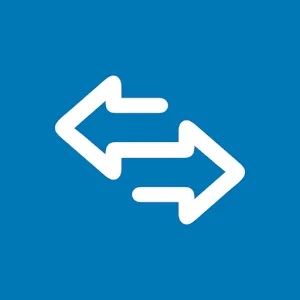 Super Proxy ⭐ 3.8
Super Proxy ⭐ 3.8 -
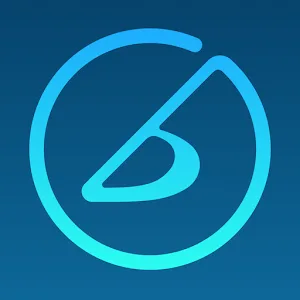 iReal Pro: Backing Tracks ⭐ 4.7
iReal Pro: Backing Tracks ⭐ 4.7 -
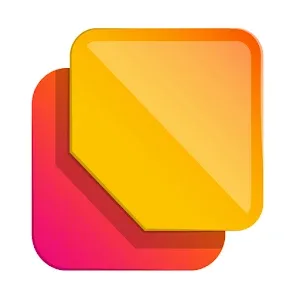 Photo Widget Easy ⭐ 4.6
Photo Widget Easy ⭐ 4.6 -
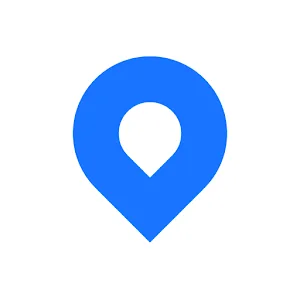 Spoke (Circuit) Route Planner ⭐ 4.2
Spoke (Circuit) Route Planner ⭐ 4.2
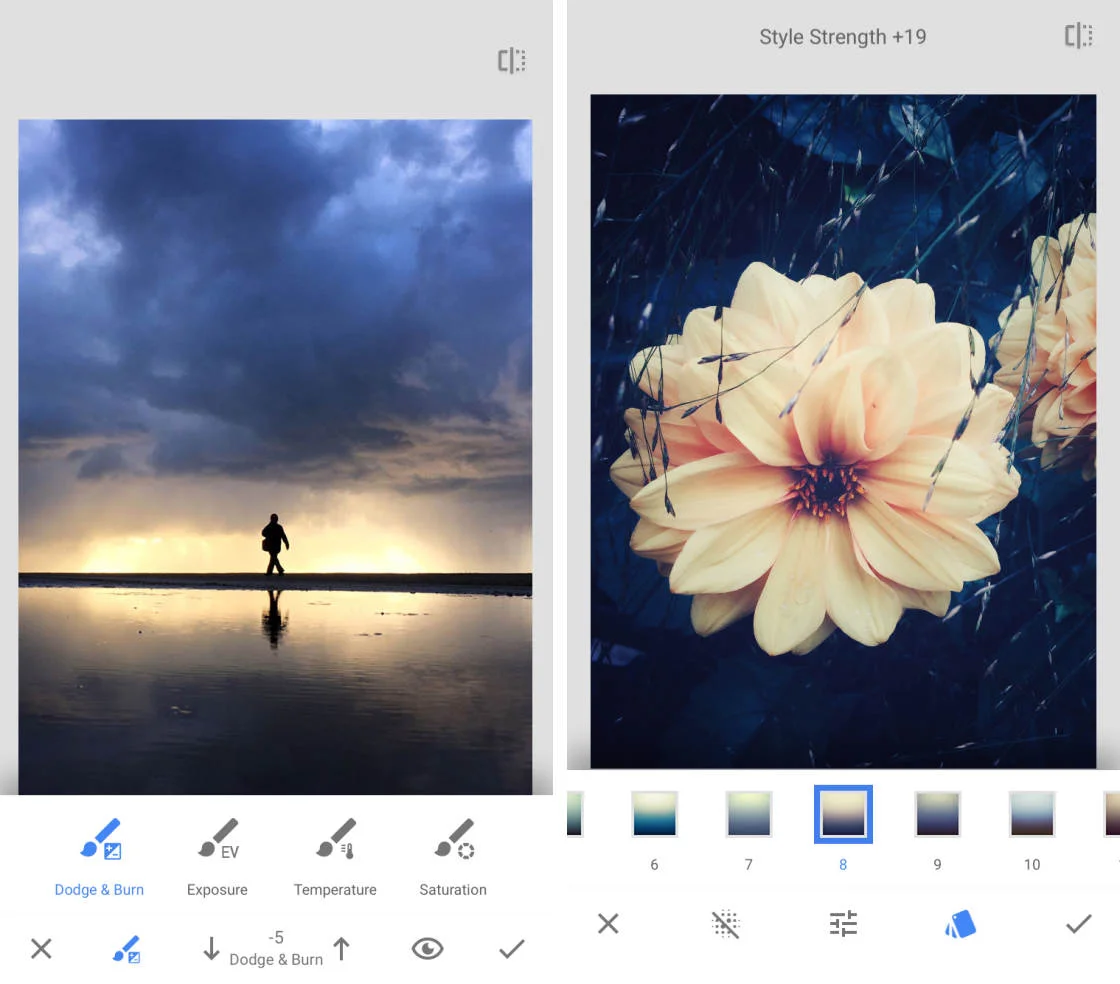
.webp)
.webp)
.webp)
.webp)
.webp)
.webp)
.webp)
.webp)

.webp)



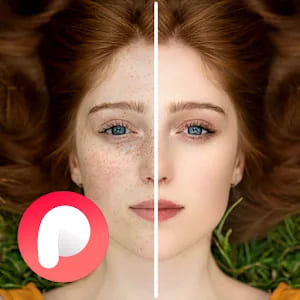
.webp)
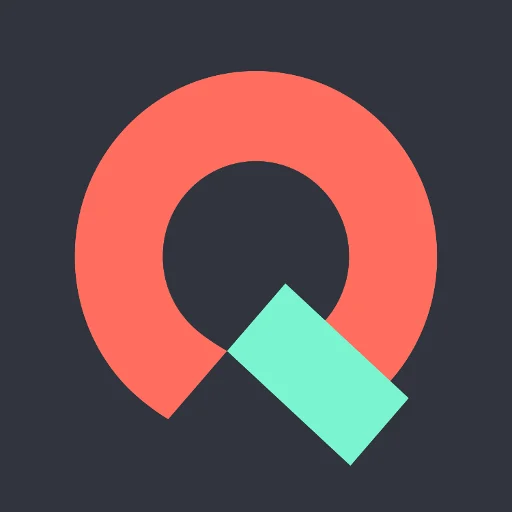
.webp)
.webp)
.webp)

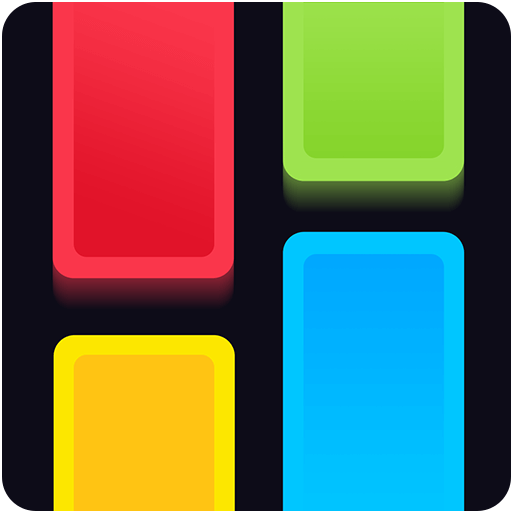
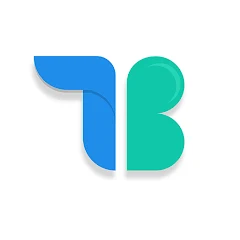
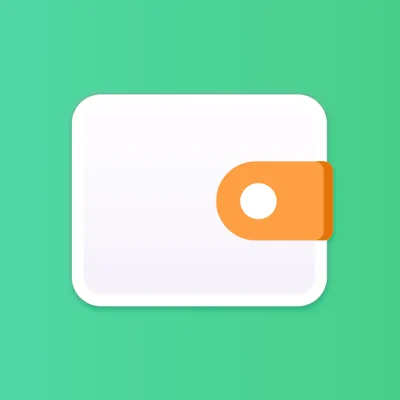

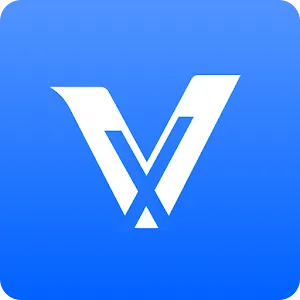

.webp)

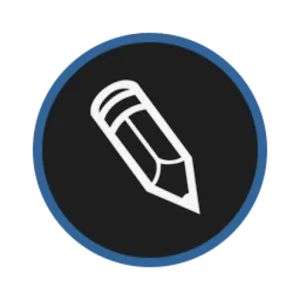
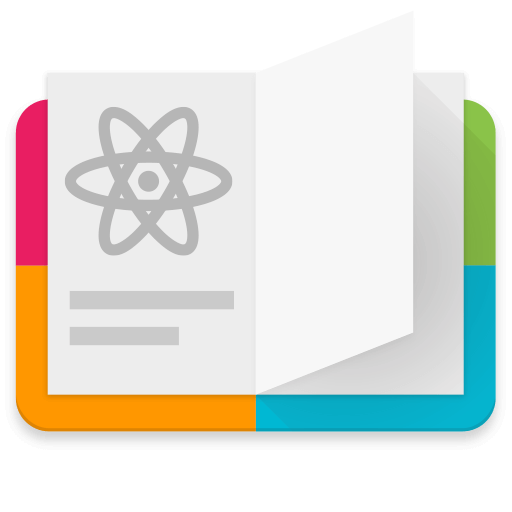
.webp)